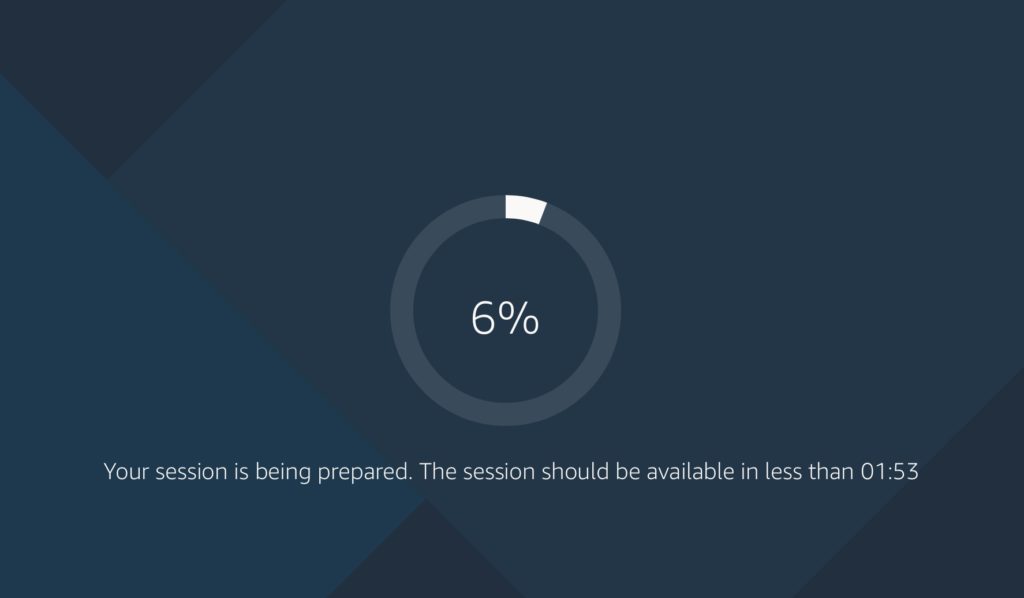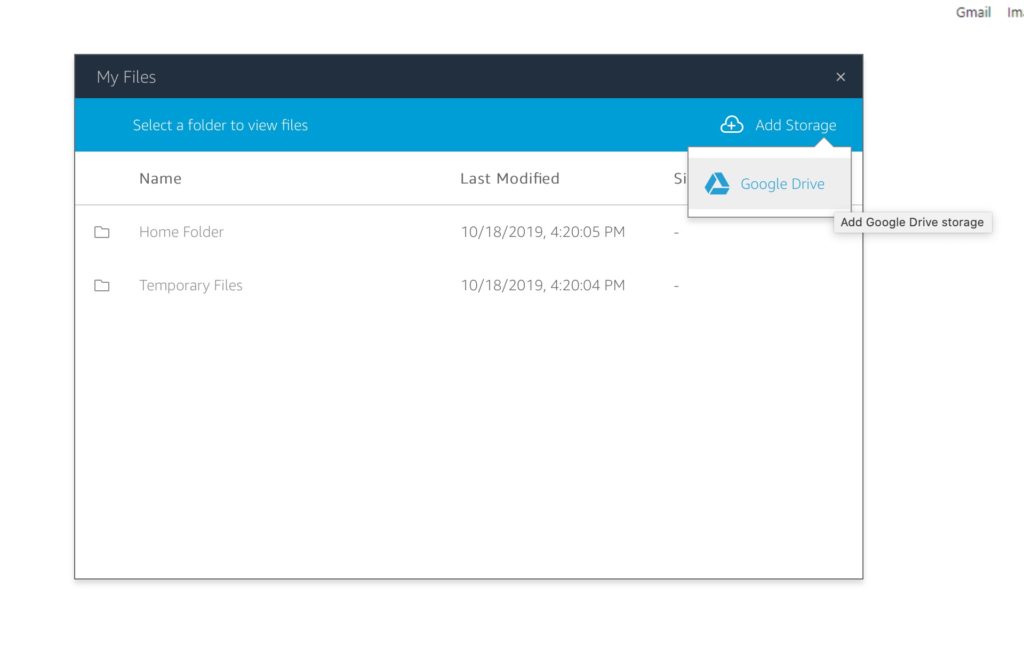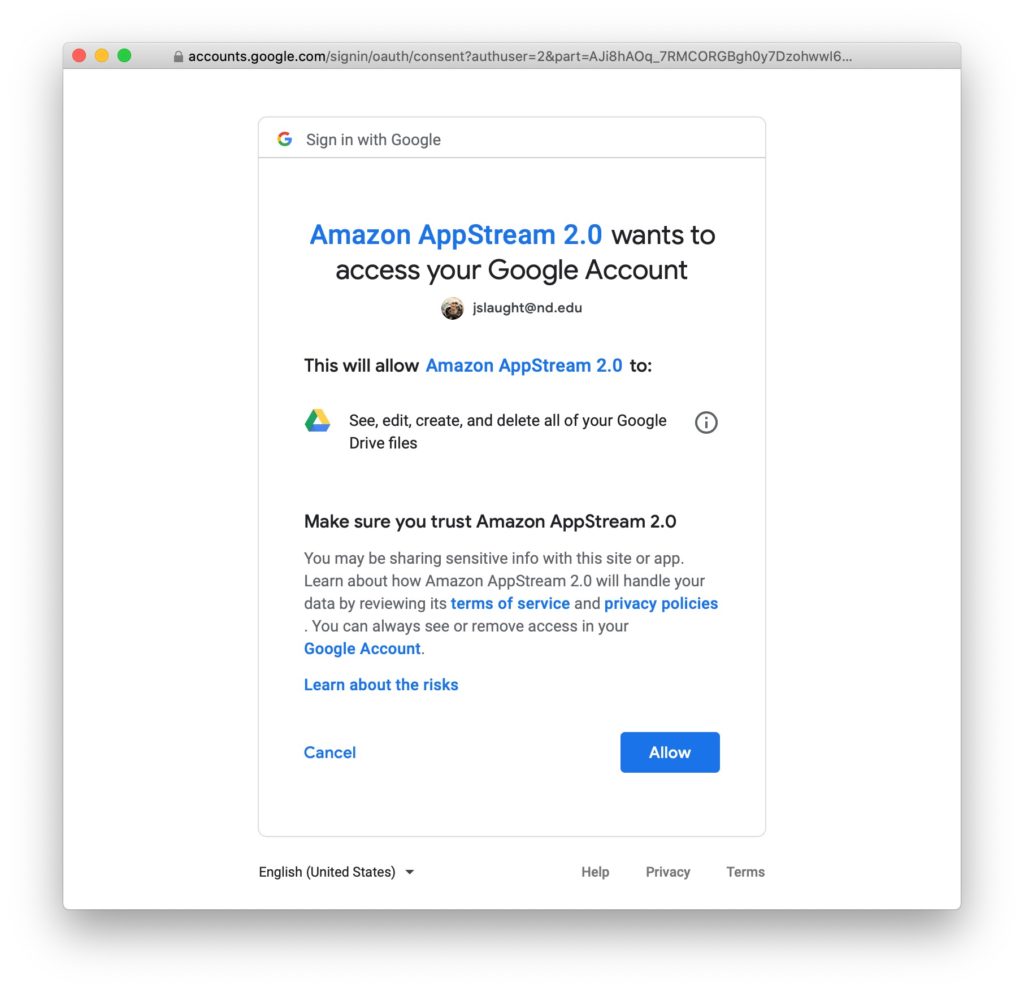APPLICATIONS IN THE CLOUD
Amazon’s AWS technology powers millions of sites worldwide, including the massive amazon.com shopping experience, and now it is host to several Notre Dame applications required for technical courses here in the colleges of Engineering and Science.
To connect to AppStream please click one of the links below that corresponds with the software you need. (IMPORTANT) See instructions below on how to save your files.
Video Tutorials
- ArcGIS
- Autodesk Civil 3D/AutoCAD
- Autodesk Revit
- COMSOL 6.0
- CSi ETABS
- Foxit Reader
- Google Chrome
- LibreOffice
- MATLAB R2022a
- SAP2000
- SOLIDWORKS 2021
- Aspen
- BioWin
- COMSOL 5.6
- CSi Bridge 2020
- Foxit Reader
- Google Chrome
- LibreOffice
- Polymath Plus
- PowerWorld
- Foxit Reader
- Google Chrome
- LabView 2021
- LabView DAQmx
- LibreOffice
- SPSS
- TopSpin
AppStream is a full Windows desktop. Once launched you will see a desktop similar to Windows 10. The normal load time is approximately two minutes. During the load time you will see a countdown until your desktop is ready.
Important: Make sure you save your files on Google Drive. Files saved anywhere else on the AppStream virtual instances space will be deleted when you disconnect.
To connect your Google Drive to AppStream, you will need to allow it access only once, and the connection will persist. To connect Google Drive, click on the My Files icon in the upper left of the window.
Then you can click Add Storage in the upper right and select Google Drive. Once you have authorized Google Drive access, your file open and save dialogs should allow you to open and save to Google Drive.
You will only have to complete this step once. Most applications will allow you to select “This PC” to access Google Drive. Some applications listed below require a different way to access your files.
Using Google Drive to Open and Save files in AppStream Applications (Currently being updated)
If you experience any issues with this service, please reach out to help@esc.nd.edu for immediate assistance.